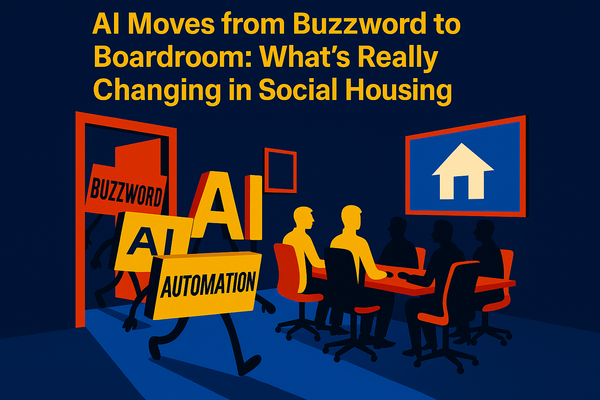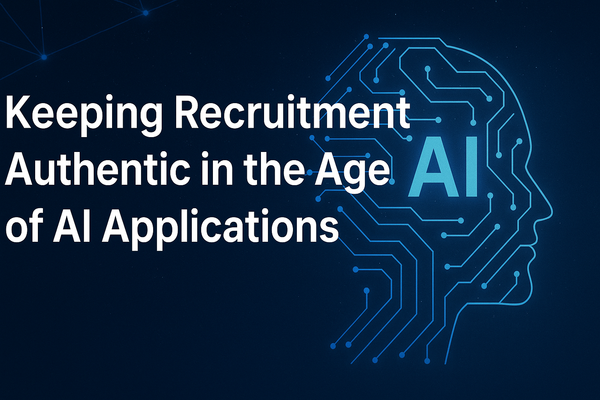Microsoft Copilot Meets ChatGPT-5: What It Means for You at Work
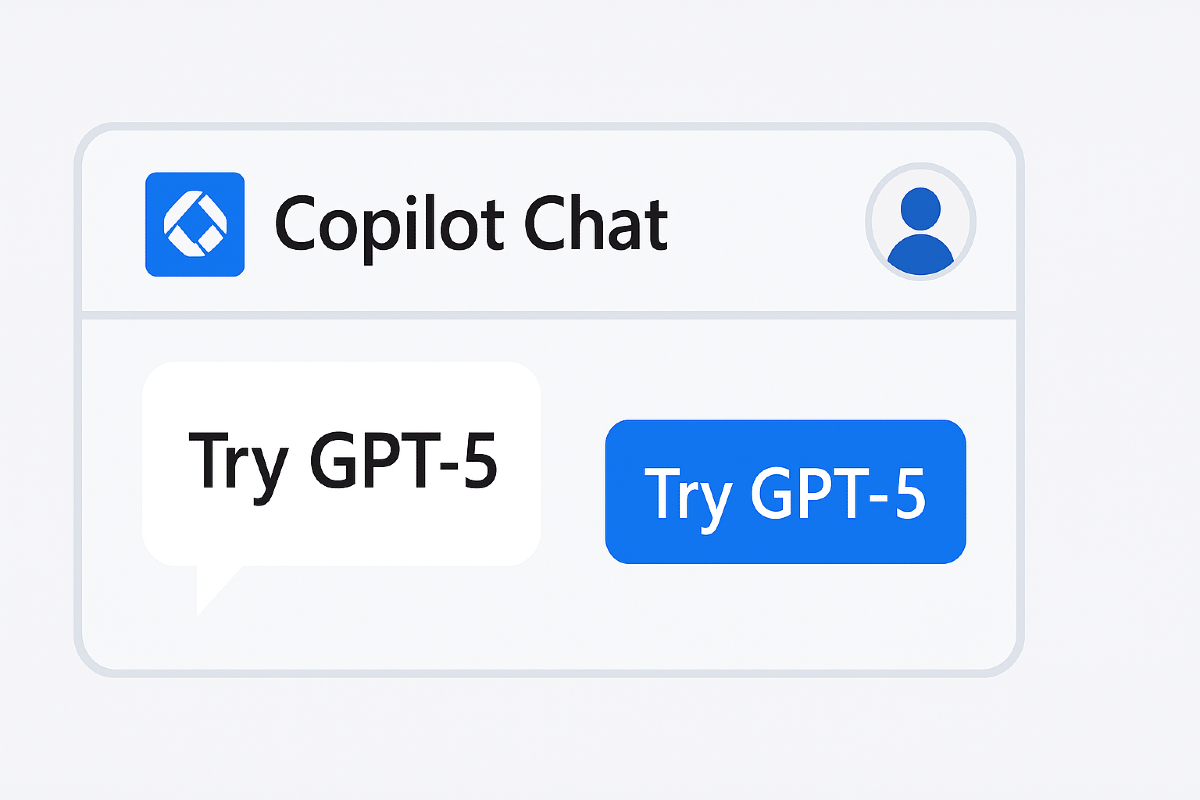
Technology moves fast, and one of the biggest leaps in recent months is Microsoft Copilot now including ChatGPT-5. This could be a game-changer for how people get work done. But here’s the catch: not every workplace allows employees to use it fully. Let’s break down what this means in plain English.
What Is Copilot, and Why Add ChatGPT-5?
Think of Copilot as Microsoft’s digital assistant. It sits inside apps you already use—Word, Outlook, Teams, Excel—and helps with tasks like drafting emails, summarising meetings, or building reports.
Now add ChatGPT-5, one of the most advanced AI models around. It’s like giving Copilot a brain upgrade. Suddenly, it’s not just helping you write an email, it can also make the email sharper, suggest ideas, or even explain complex topics in everyday language.
Imagine Copilot as your helpful colleague. With ChatGPT-5 inside, that colleague just got a master’s degree in problem-solving.
How This Could Help You Work Smarter
- Faster writing: Draft reports, emails, or presentations in minutes.
- Clearer explanations: Break down jargon as simply as if you were asking a friend.
- Smarter insights: Spot patterns in data or meeting notes you might miss.
- Less copy-pasting: Instead of jumping between tabs, ask Copilot to pull things together.
Think of it like having an extra pair of hands—ones that never get tired.
Why Some Workplaces Hold Back
Not every organisation is rolling this out straight away. Why?
- Safety and data protection: Concerns about sensitive information shared with AI.
- Company rules: Some firms want more control before letting staff use new tech.
- Cost and licensing: GPT-5 access may depend on the type of Microsoft 365 plan the organisation pays for.
It’s a bit like a parent testing a new car before letting their teenager drive it—they want to be sure it’s safe, secure, and worth the money.
Quick Tip: How to Check If You Have GPT-5 in Copilot
Here’s a simple way to find out if your Copilot has been upgraded:
- Open Copilot Chat in your Microsoft app (Word, Outlook, or Teams).
- Look for a button or setting that says “Try GPT-5” or “Smart mode.”
- If you see it, you’ve got access.
- If not, your organisation may be restricting it.
👉 In that case, check with your IT administrator or review your Microsoft 365 subscription details.
Practical Steps for Teams and Organisations
If your workplace is considering enabling GPT-5 in Copilot, here are a few sensible steps:
- Set clear rules – Decide what staff can and can’t do with AI.
- Train people – Show employees how to use it responsibly and avoid oversharing sensitive info.
- Pilot test – Try it with a small team first before rolling it out company-wide.
- Review regularly – Technology changes fast; update your rules and training as needed.
This way, AI becomes a tool that helps, not a risk that worries everyone.
Final Thought: Bringing AI Into Work Safely
AI isn’t here to replace people—it’s here to make work easier, quicker, and sometimes even more enjoyable. Yes, organisations are right to be cautious, but the best approach is balance: open doors to smarter tools while keeping safety front and centre.
So if you’re curious, check your Copilot today. And if GPT-5 isn’t switched on yet, don’t worry, it may just mean your organisation is taking the careful route. When it does arrive, you’ll be ready to use it wisely.